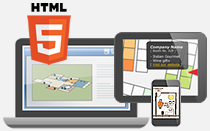Draw interactive polylines on the custom image.
- Click Add Map Paths icon
 in vertical toolbar
in vertical toolbar
- Pinpoint a location to start drawing the line
- Right click to end the drawing
- For modifying the position of the path, you can:
- Click Select / Drag and object icon in horizontal toolbar
- Select the path on the image
- Select a dot on the path to split the line segment
- Change position of the line by dragging the dot
* Right click the mouse for restoring to the previous step
- After editing the position, edit settings in Map Path Properties panel at the bottom of iiCreator editor
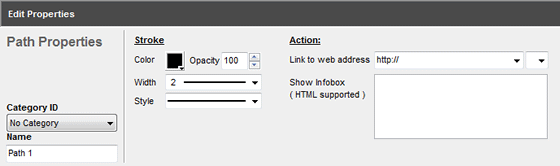
| Properties | Descriptions |
|---|---|
| Name | Name of the path |
| Category ID | Assign the path to a category |
| Color | Color of the path |
| Opacity | Opacity of the path (0-100) |
| Width | Thickness of the path |
| Style | Style of the path (e.g. solid, dot, dash) |
| Symbol | Select symbol for Start & End point |
| Link to web address | - Insert link to the path - Select destination to open the hyperlink: New Window / Same Frame / Parent Frame / Root Frame |
| Show Infobox | - Insert content (e.g. text, image, video, table, etc.) to the path when mouseover it - HTML code is supported If you are not familiar with coding, you could add infobox content using Rich Text Editor.
|
[ Back ]